Creating a Story Map
This guide will walk you through how to create a Story Map. For more detailed instructions on how to create a Story Map, take a look at How to Create a Story Map from Esri.
Creating a Story Map requires an ArcGIS Online account. If you do not have an ArcGIS Online account, please request one using the GIS Request form.
-
Navigate to https://storymaps.arcgis.com/stories
This site is where you can view all of your and NHM’s Story Maps, as well as create and edit your own Story Maps.
-
Click the “New story” button
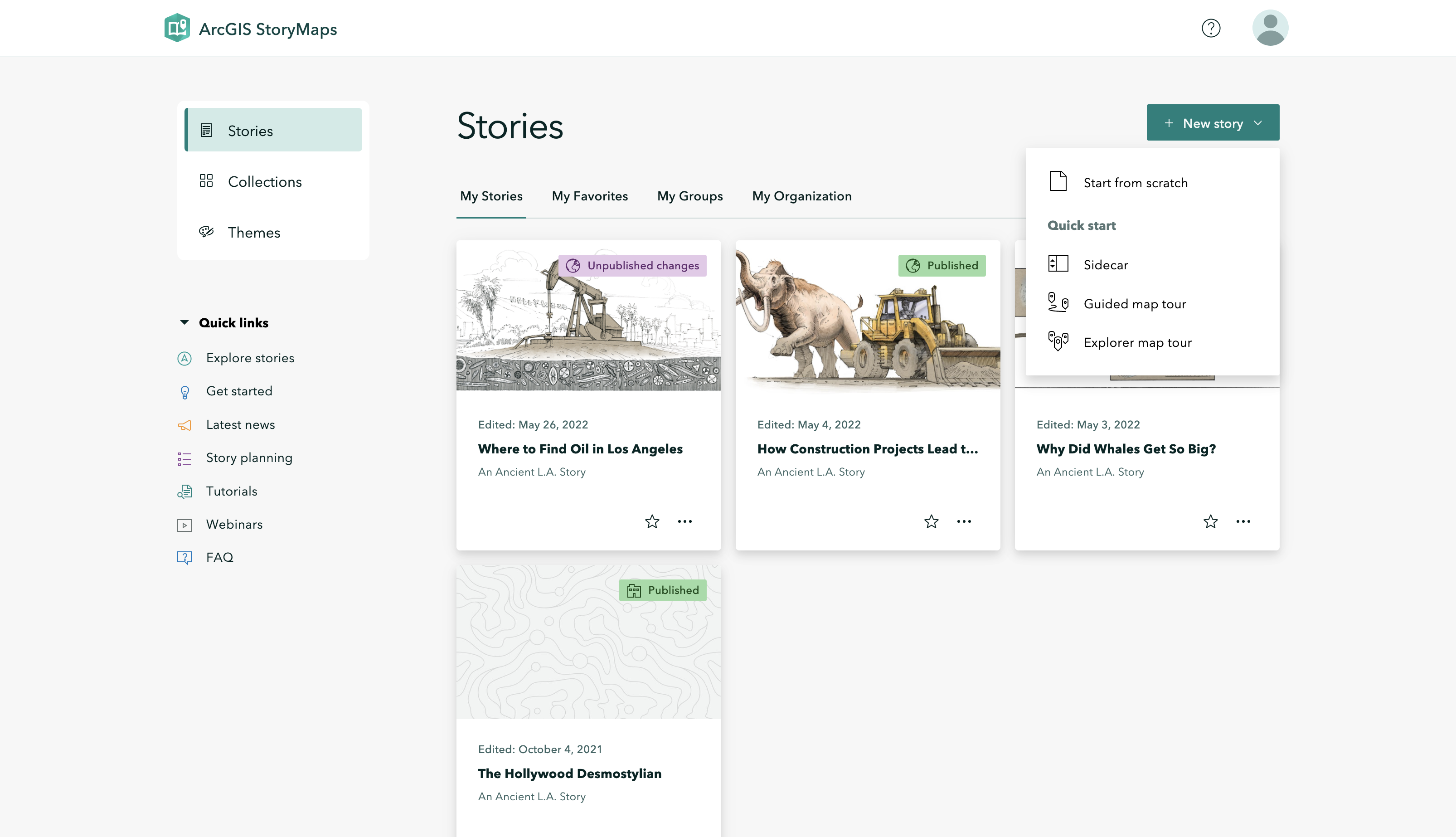
-
Select “Start from scratch”
You can select whichever option, as they all lead to the same story creator. The options will add the specified immersive block by default (more on immersive blocks below). Therefore, it is suggested that you “Start from scratch” to allow for more flexibility.
-
Enter a title
After creating a story map, the creator page will be opened. From here a new title/subtitle can be added.
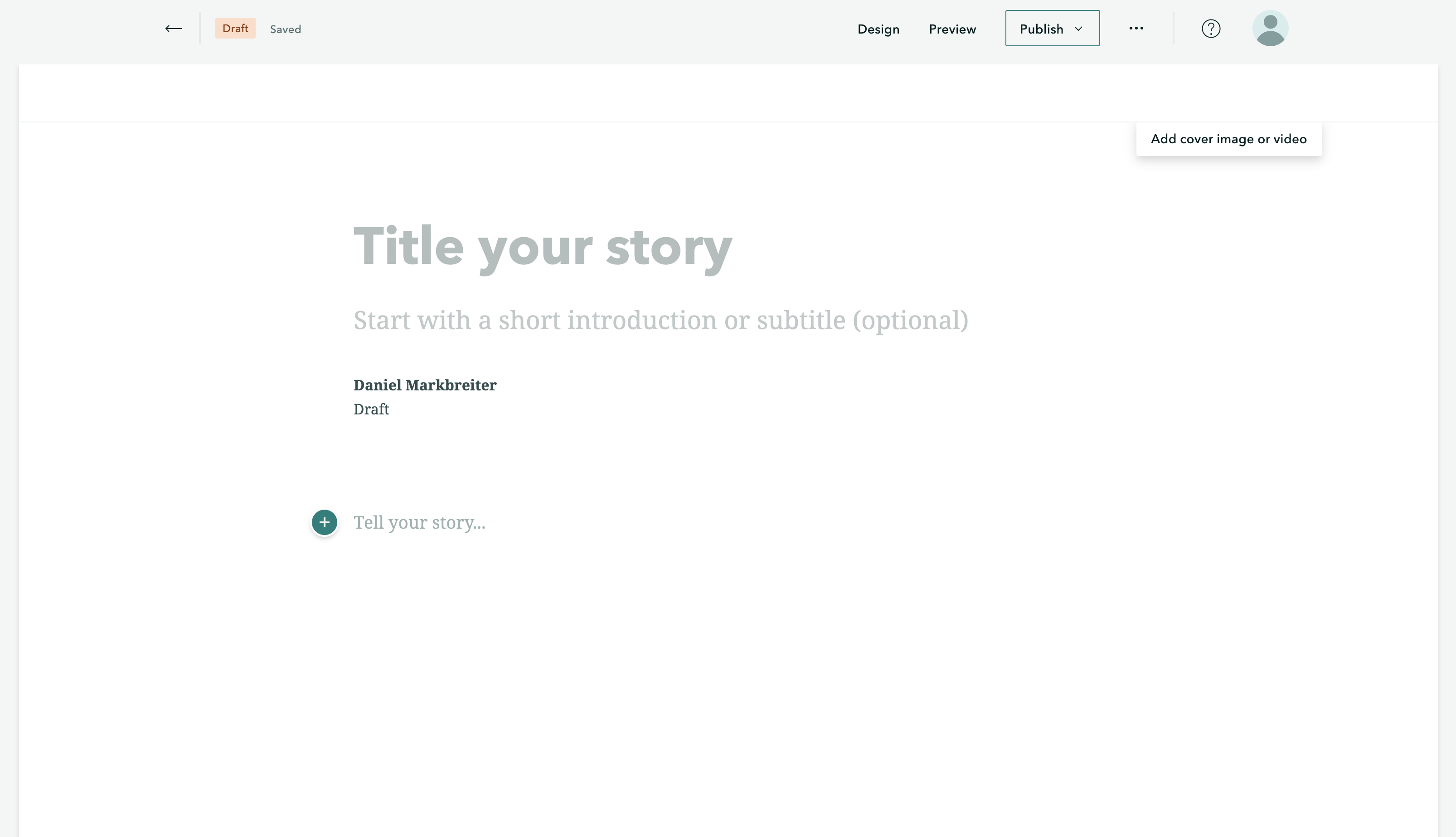
-
Add text
Text can be added at the “Tell your story…” prompt in the main context section. Choose different formatting types from the drop down such as Paragraph, Heading, Quote, ect.
-
Add an immersive block
“Immersive blocks” can contain for interactive content, such as embedded web pages, photos or maps. To add an immersive block, click the plus sign button and choose from the list below. For a live demo on immersive blocks and what is possible with them, see Adding Immersive Blocks.
- Sidecar: easily the most common immersive block used in ArcGIS StoryMaps. It has text in either a panel to one side and (interactive) media on the other side.
- Slideshow: a carousel of images or ArcGIS web maps.
- Map Tour: walks audiences through a set of places in a sequential order. As readers scroll, the map’s focus shifts from one stop to another.
-
Congrats!
You’ve created your first story map! Of course, this is the simplest story map you can create. To explore the many other features that ArcGIS StoryMaps provide, please refer to Esri’s How to Create a Story Map.