Uploading Images
Uploading an Image
Using the Sidenav, navigate to “Media Library” under Plugins. To add a new asset click the “Add new assets” button located at the top right.
The maximum file size to upload is 300kb. Any media upload over this size will not complete.
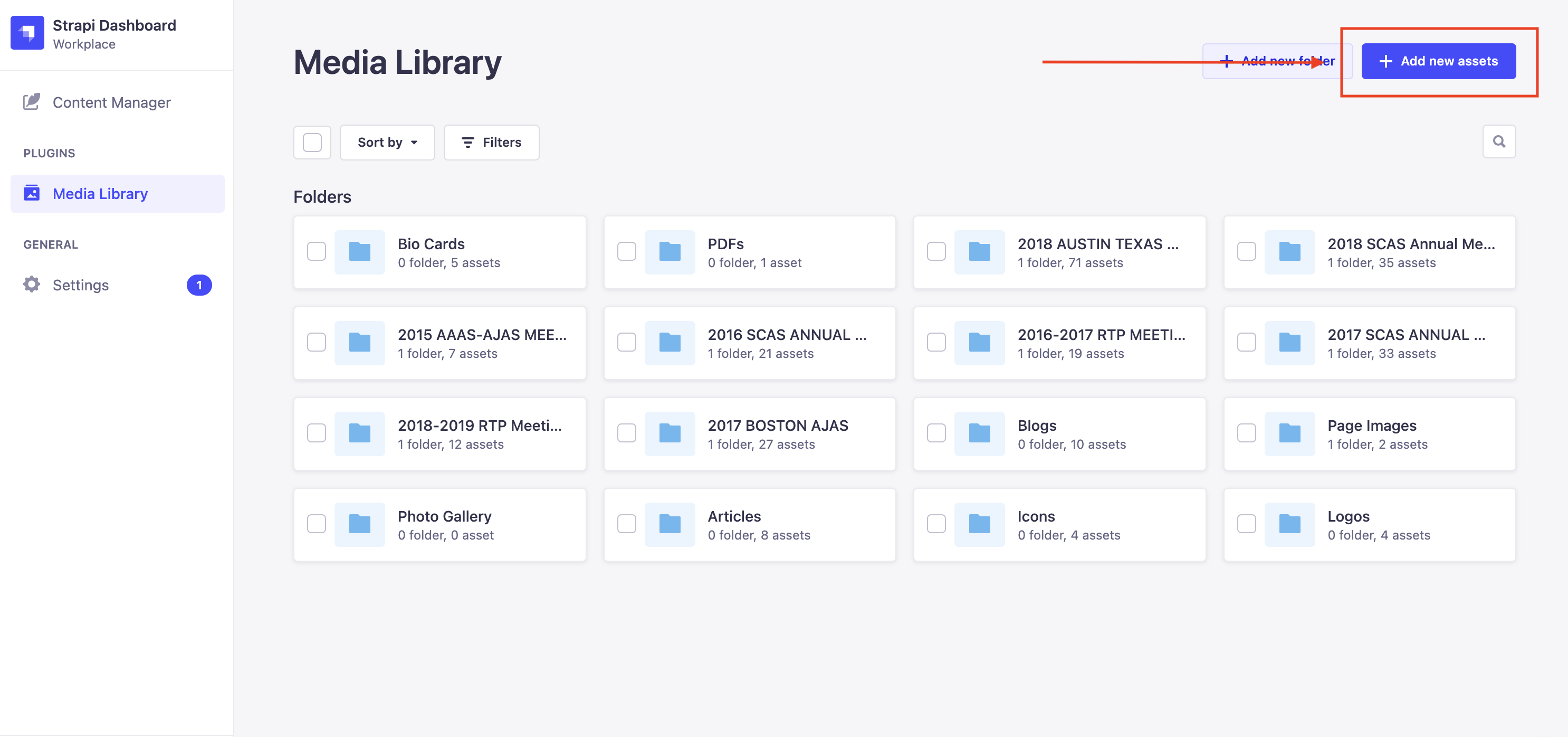
To upload a photo, either drag and drop an image into the upload box or click the “browse files” button. You can select and upload multiple images by either dragging and dropping multiple image files or selecting multiple images while browsing in the finder. Once all desired assets have been added to the upload box click “Upload [# of assets] to the library” and the upload process will begin.
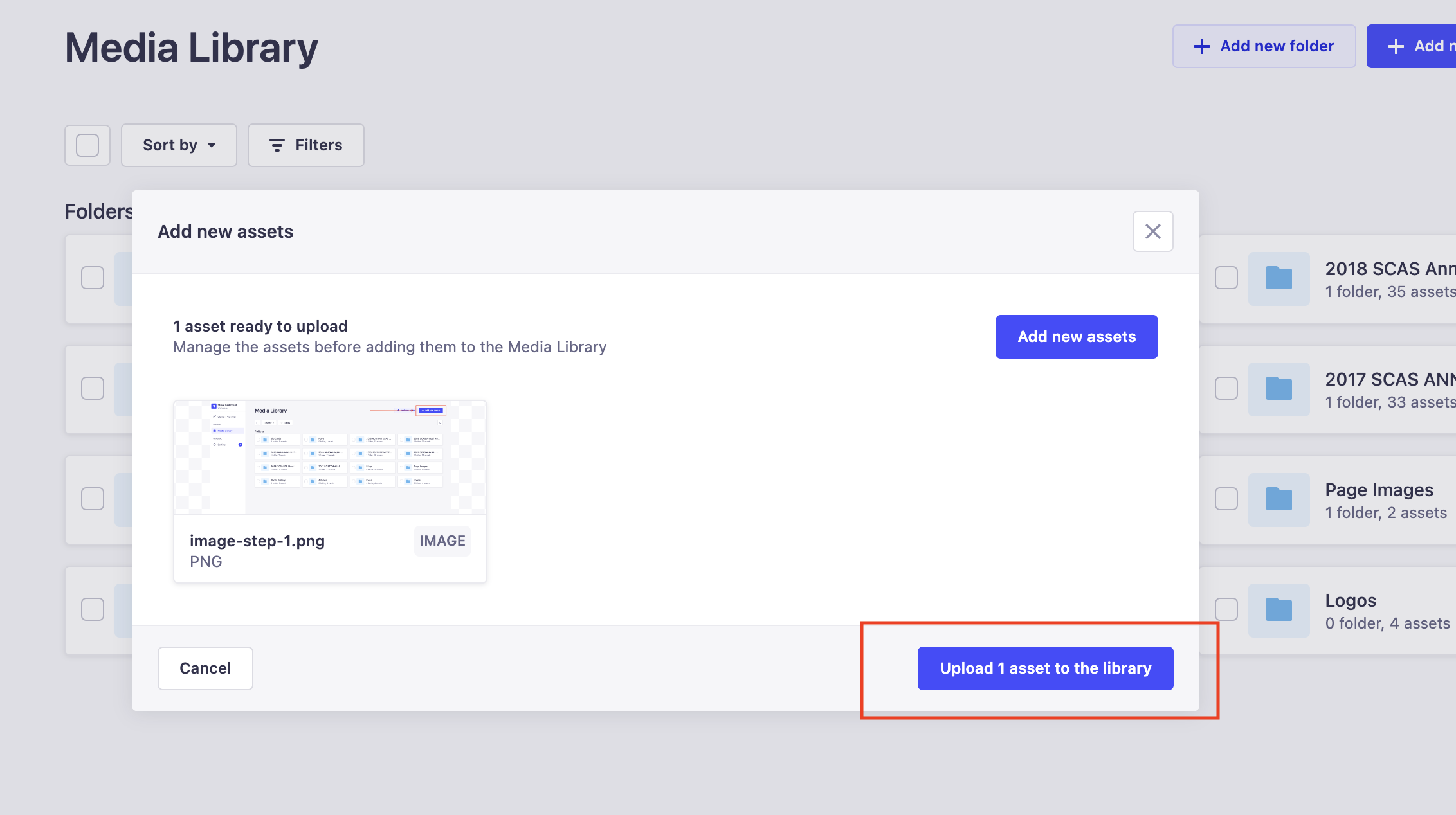
The image will be displayed in the media library when the upload successfully completes.
Creating a Folder
Media folders can be created for organizational purposes (i.e. Logos, Icons, Blogs, etc.). To create a new folder simply click the “Add new folder” button in the top right corner, enter the folder name and select the location of the folder with the “Location” dropdown.

To move an image into the newly created folder, hover over the desired image and click the pencil/edit icon in the top right corner and find the “Location” dropdown. Click finish when the new folder is selected and the image will now be located in that folder!
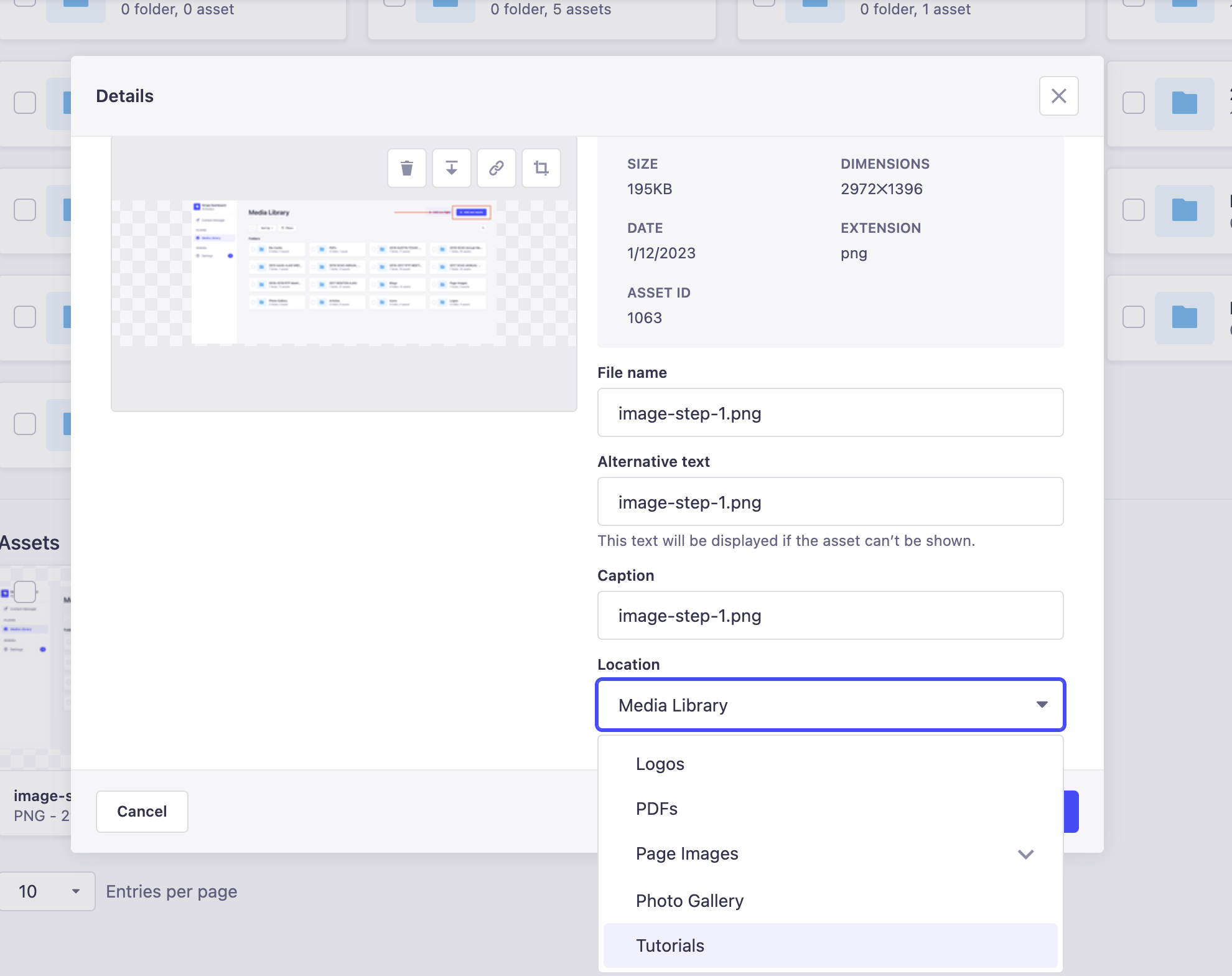
Deleting Images and Folders
To delete an image select the checkbox at the top left of the image, click the delete button at the top of the page, and then click confirm to finish. You can select multiple images to be deleted by checking multiple image boxes.
Before deleting an image ensure all references to the image are taken into account.
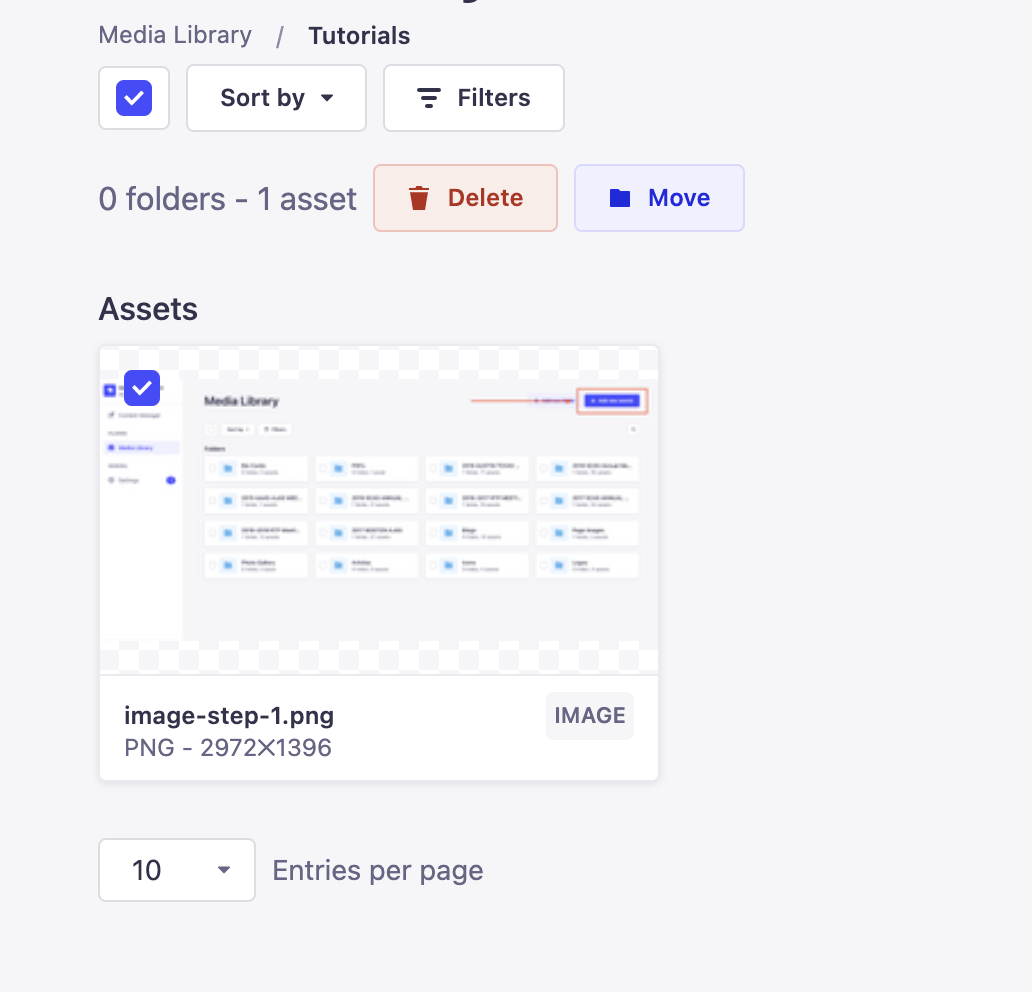
Folders are deleted by checking the box to the left of the folder name you wish to delete, clicking the delete button at the top of the page, and clicking the confirm button to finish.
When deleting an entire folder every media asset located in that folder will also be deleted.