Page Images
Page Images
To add an image(s) to a page, use the pageImages component. The pageImages component is nested under the “blocks” section on the Page or Homepage collection. To add pageImages to a Page click the “Add a component to blocks” button located under the page title and slug and select the pageImages component.
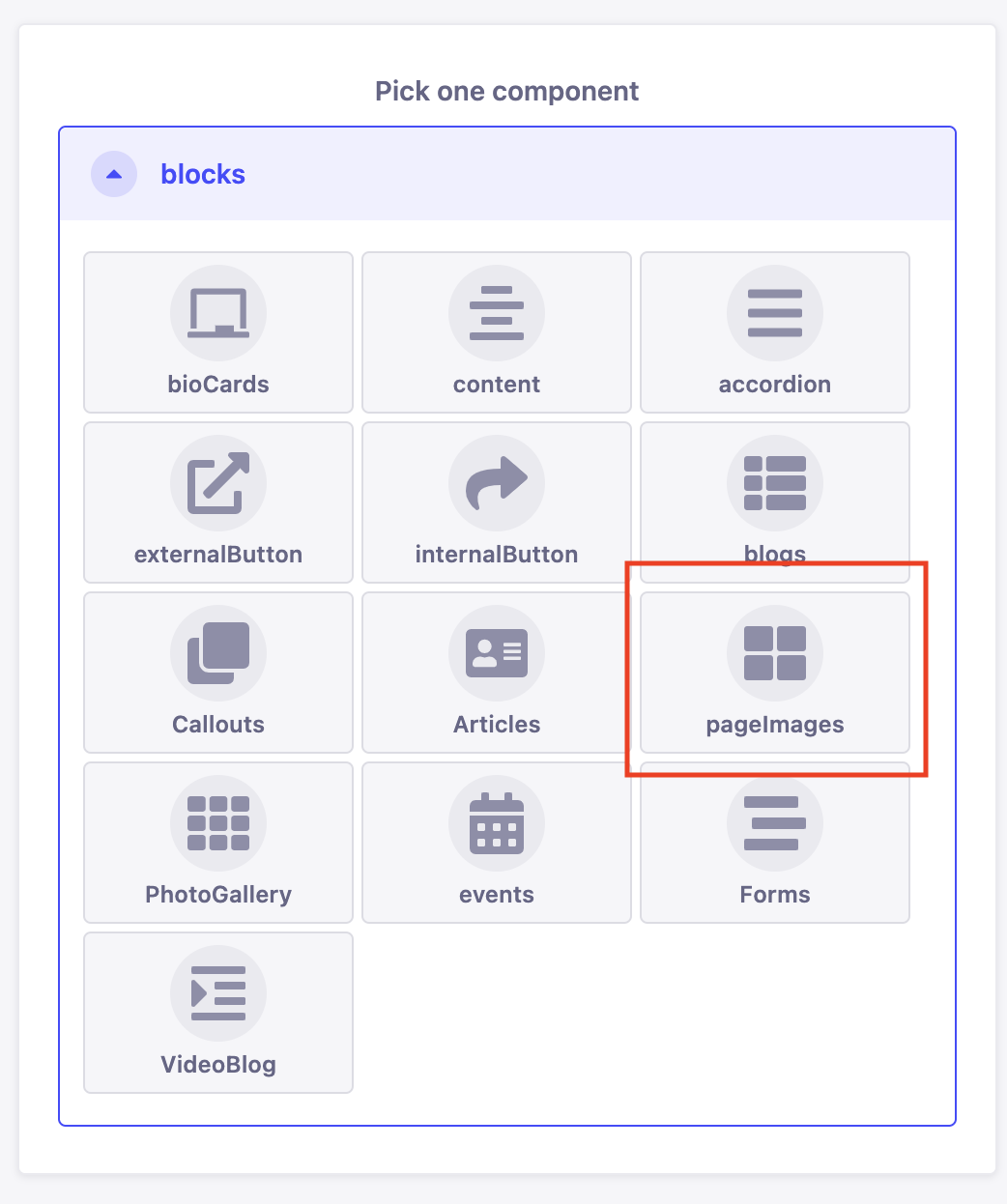
Click on the plus icon located in the pageImagesEntries box to add a new entry. The pageImage and imageCaption fields are now available.
Optional: Add text to the imageCaption, this will be displayed below the image on the live website.
Add an image by clicking on the pageImage box and navigating through the media library to find your image. Click the checkbox in the left corner of the image and click finish.
pageImages on Strapi:
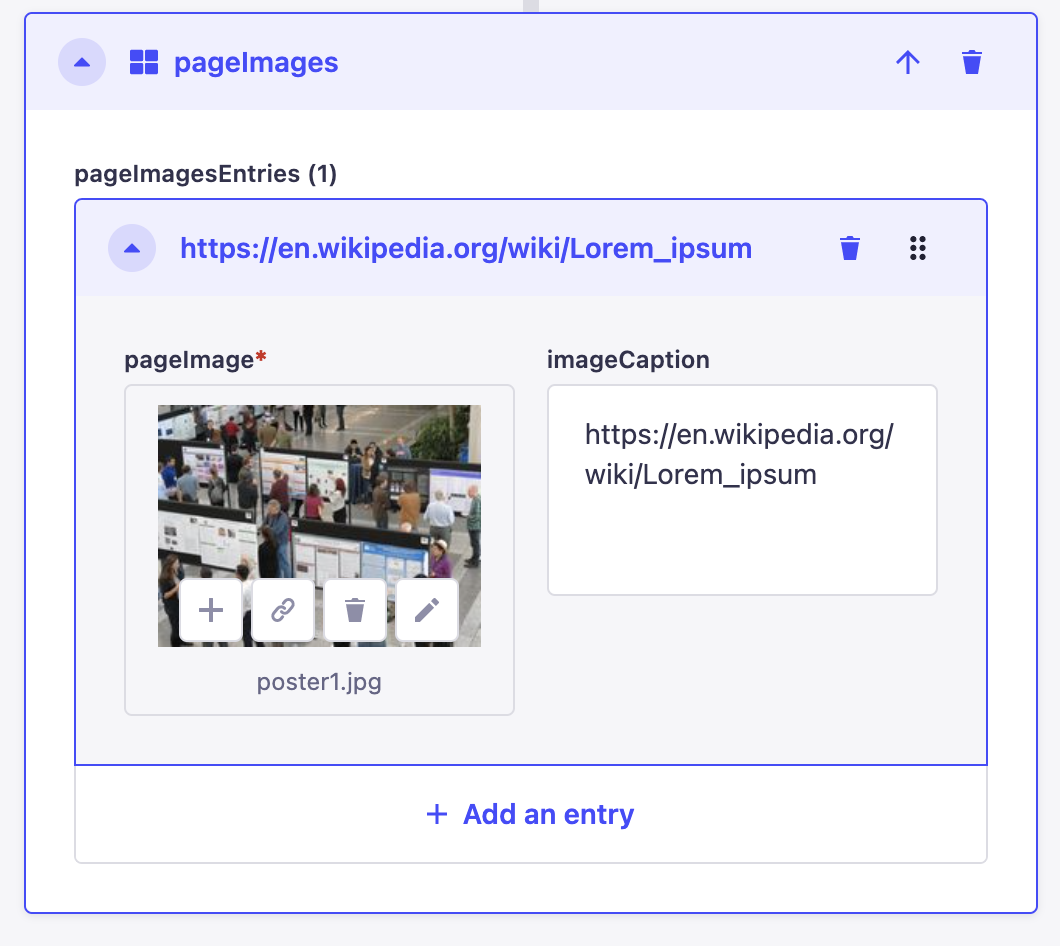
pageImages on Live Website:

To add another pageImage on the same row simply click “add an entry” at the bottom. To finish, ensure you click the “Save” button located in the top right corner.