Accordion
Accordion
The accordion component is nested under the “blocks” section on the Page collection. To add an accordion to a Page click the “Add a component to blocks” button located under the page title and slug and select the accordion component.
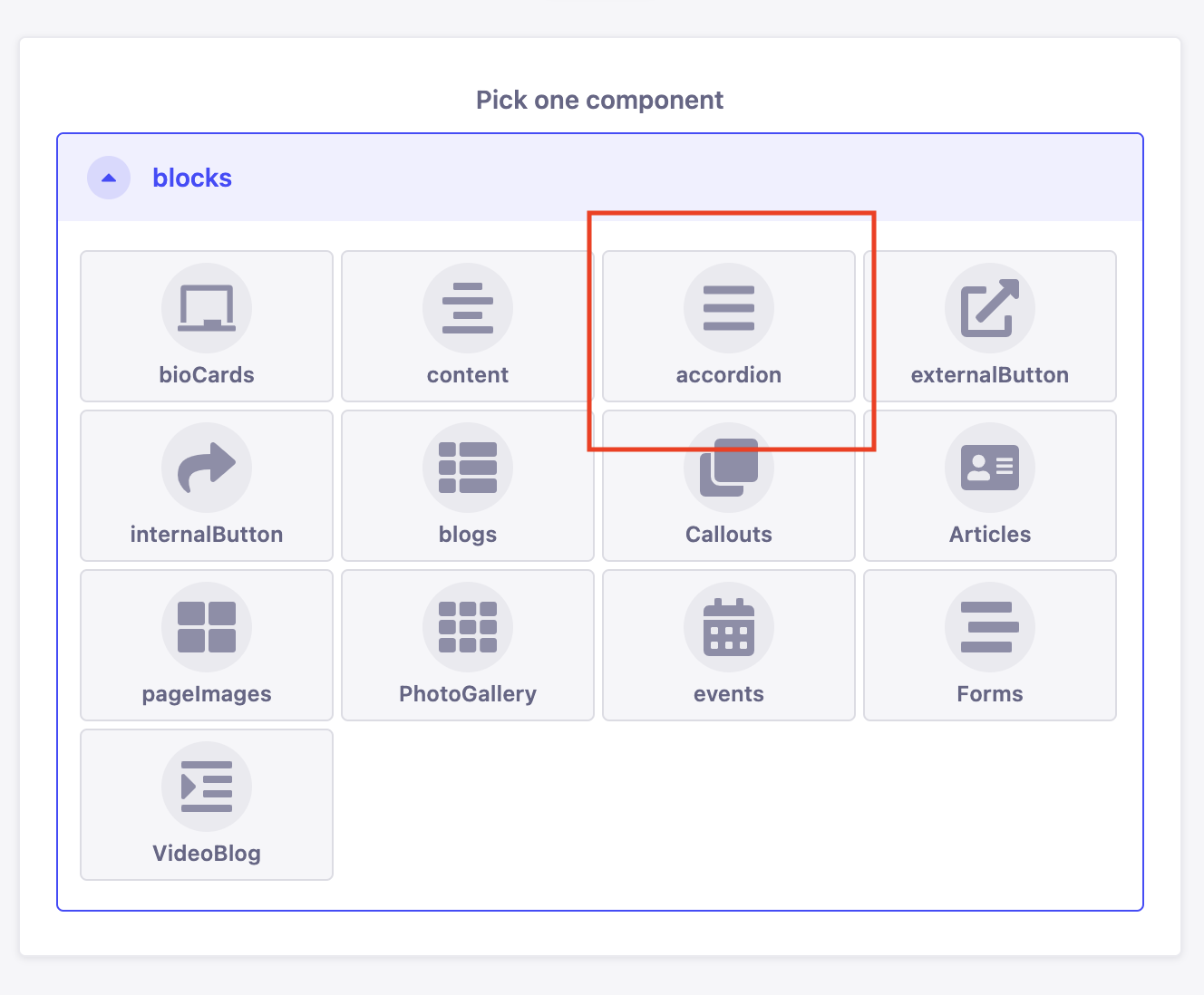
Click on the plus icon located in the accordionItems box to add a new entry. The accordionHeader and accordionItemsTwo fields are now available. The accordionHeader is the visible section of the accordion.
accordionHeader on Strapi backend:
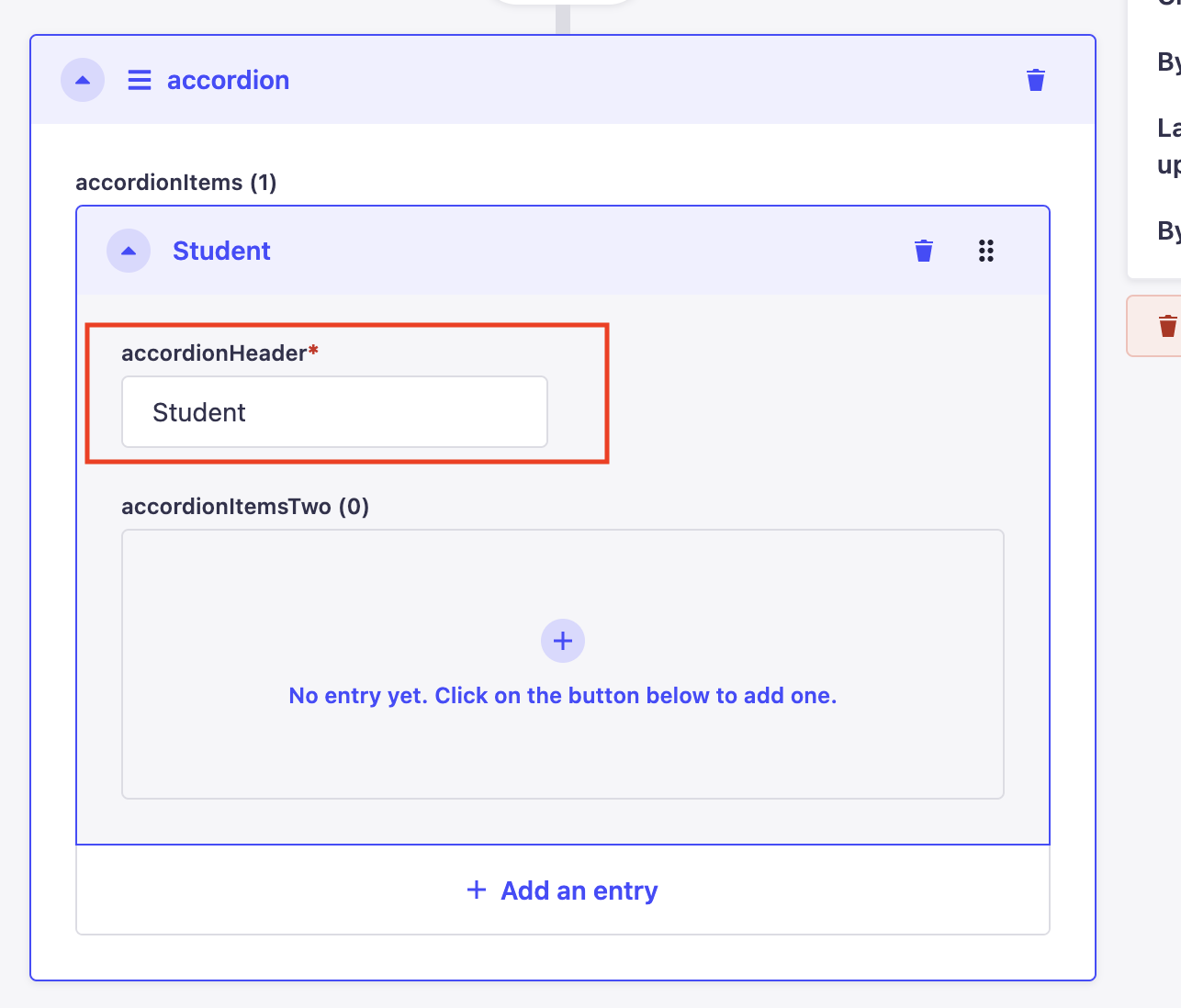
accordionHeader on the Live Website:

Click on the plus icon located in the accordionItemsTwo box to add a new entry. The accordionItemOne and accordionItemTwo fields are hidden from users unless the dropdown arrow is clicked to then reveal the accordionItemsTwo fields.
accordionItems on Strapi backend:
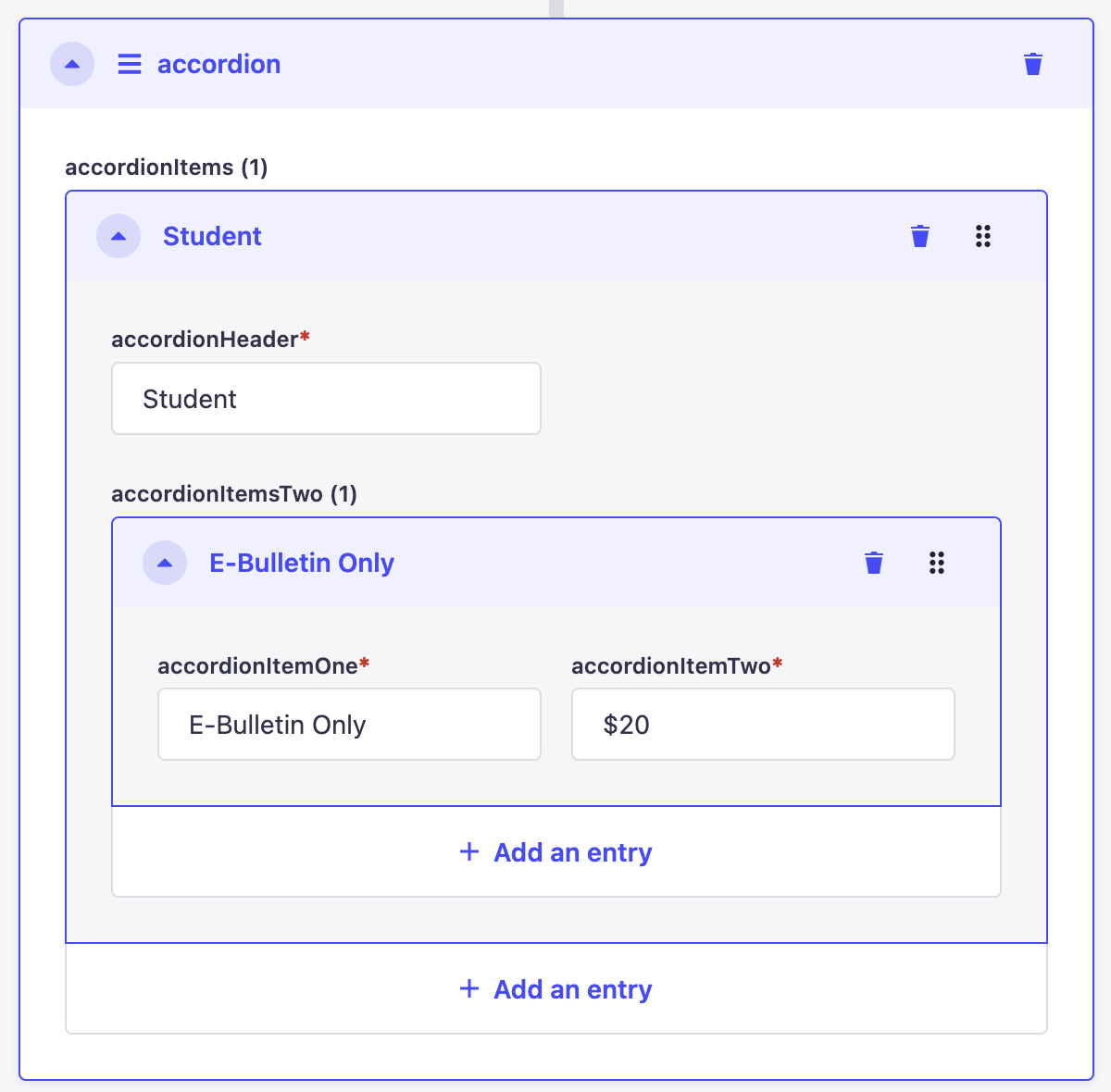
accordionItems on the Live Website:

Both accordionItems and accordionItemsTwo can have multiple entries. To add another entry click “Add an entry” in either the accordionItems box or the accordionItemsTwo box. To finish, ensure you click the “Save” button located in the top right corner.